Subscribe to our Blog
Get the latest posts in your email

We're pumped to announce our newest feature: role-based access control. Now you can create your own roles and grant users different access permissions.
Roles have certain permissions that provide different levels of access to users based on their job and location. Every account in your Composity workspace has a role applied to them. This role controls what users can do in the workspace.
Each new workspace comes with the default role Admin which you can not change. You can create as many of your own roles as you need and can customize them to meet your needs using a range of permissions. Using roles allows you to easily define permissions for an entire group of users.
Only admins can create new roles and assign users to that role. A role is valid only for the location it is added to. A user can have different roles to every location and he/she will see and access the records only related to the location he/she has access.
Under the drop down from your avatar at the top right of your account, click the Users link.
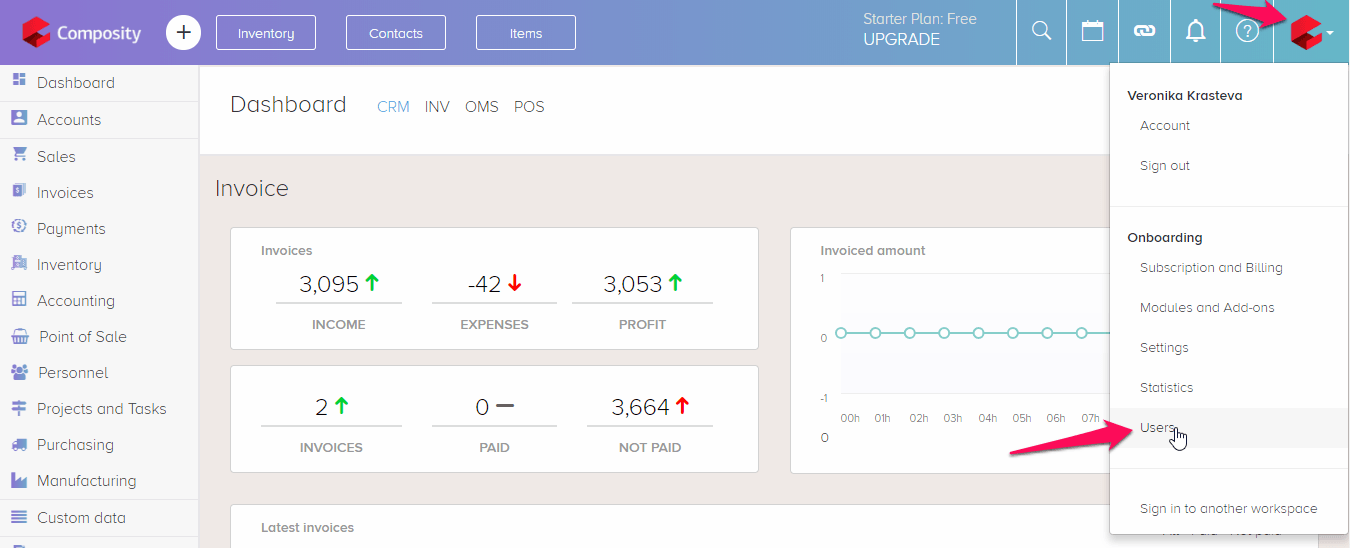
To create a new role, click on the green button “+ New”.
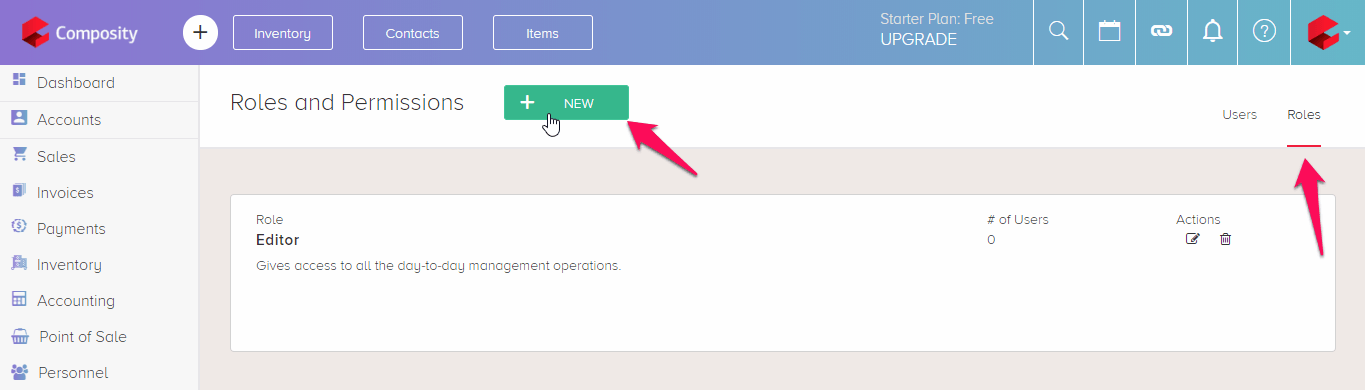
Type a name for your role and a description.
In a table are listed all modules and submodules. There are two levels of permissions and four allowed actions:
ACCESS - gives general access to a module or to a particular submodule.
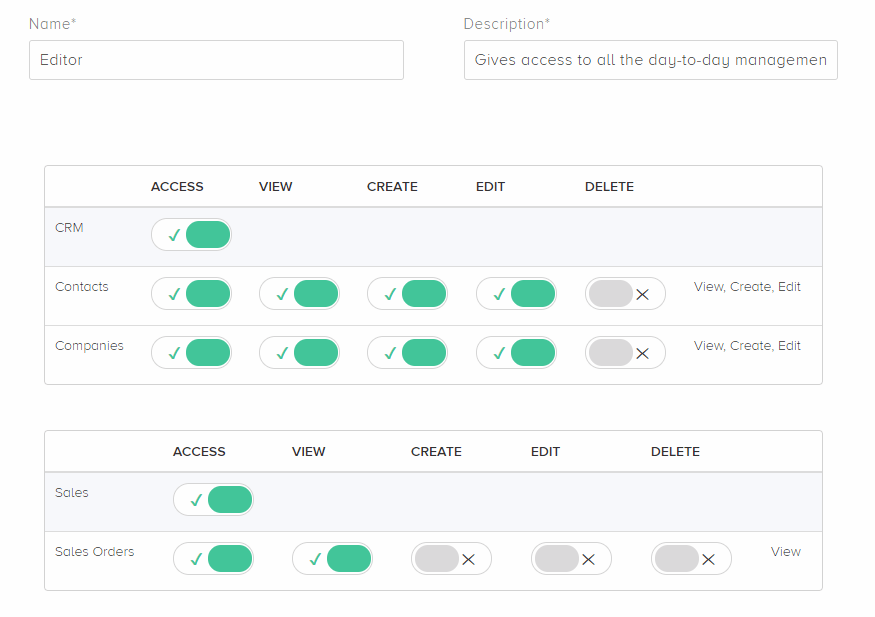
Click on the Users tap and create a new user (or edit an already existing user). Under the Roles & Permissions section, you will see all assigned roles to a user. To add a new location and its appropriate role click on “Add new location & roles” button. You can add multiple roles to a single location.
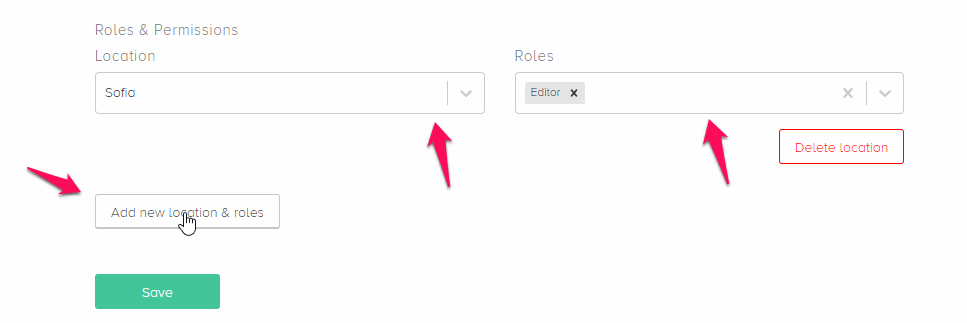
If a user has more than one roles which have different permissions then he/she will get the sum total of all the permissions. For example, if a Role 1 has permission to view Accounts lists and Role 2 has permission to view and edit them, then the user would have viewed and edit permission for the Accounts lists.
Get the latest posts in your email
Empower your business with Composity !