Subscribe to our Blog
Get the latest posts in your email

This release is aimed at improving module Inventory. Thanks to your feedback, we have added a few key functionalities previously missing in the software. While we are busy coding more new features, see the ones we delivered with this update.
Many of you have asked about this functionality — and here you are. Price lists are used to increase or decrease the price of an item for a specific customer/vendor or group of customers. They show your sales reps what to charge for your products or services a particular client. Your item prices will be altered accordingly when you made a transaction (sales order, invoice, etc.) for those customers.
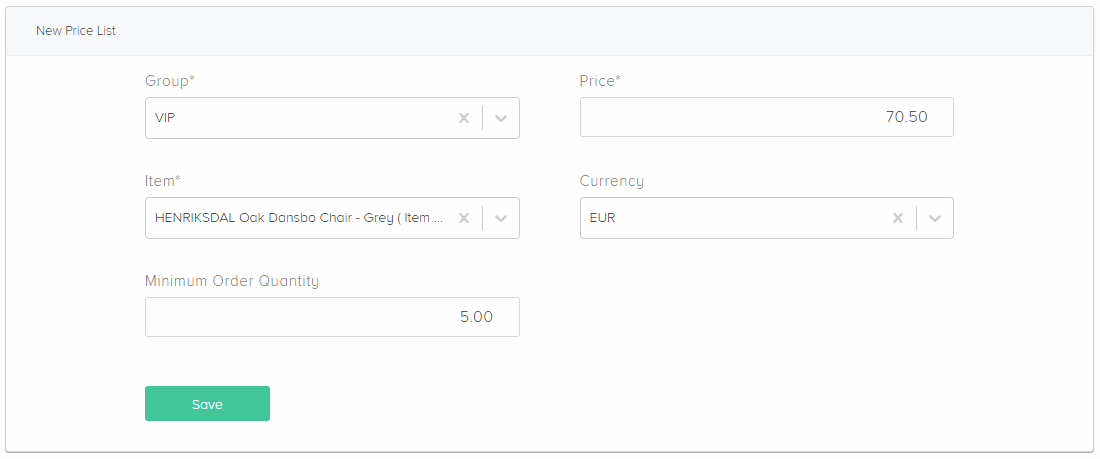
You can create price lists for each and every situation. You can also maintain separate price structures for different regions you sell your products in.
For example, a price list can be used to:
The low stock report shows all the products that have less than the minimum set quantity in stock. For every item in Composity, you can indicate on stock quantity below which you don't want this item to drop.
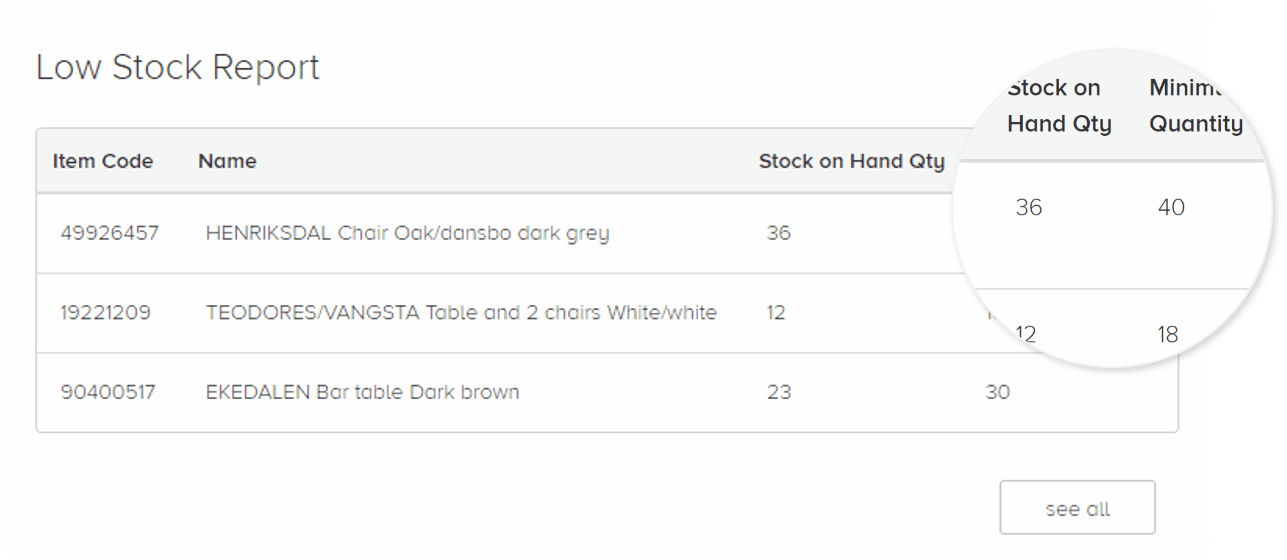
Only items with an available quantity of less than this number will appear in the report. You will see the Code, Name, Total On Hand Quantities and the Minimum Quantity for these products. The report is visible on the Dashboard under tab Inventory. It isn't bond with the calendar on the dashboard. The low stock report shows the inventory status in real time.
“Units of measure” are terms that give meaning to quantities. Common units are pc., kg., litre, etc. Multiple units of measure allow you to assign more than one unit of measure for each item.
The base measure is for purchasing, tracking in or out of inventory, and selling for an item. It is used to count inventory, generate most inventory reports, and perform quantity-related calculations. When you create an item the cost and quantity on hand you enter are all for the base measure.
The second measure makes it possible to show quantities of the same item in different measurement. Usually when products are offered in a box or parcel.
How to Use Second Unit of Measure
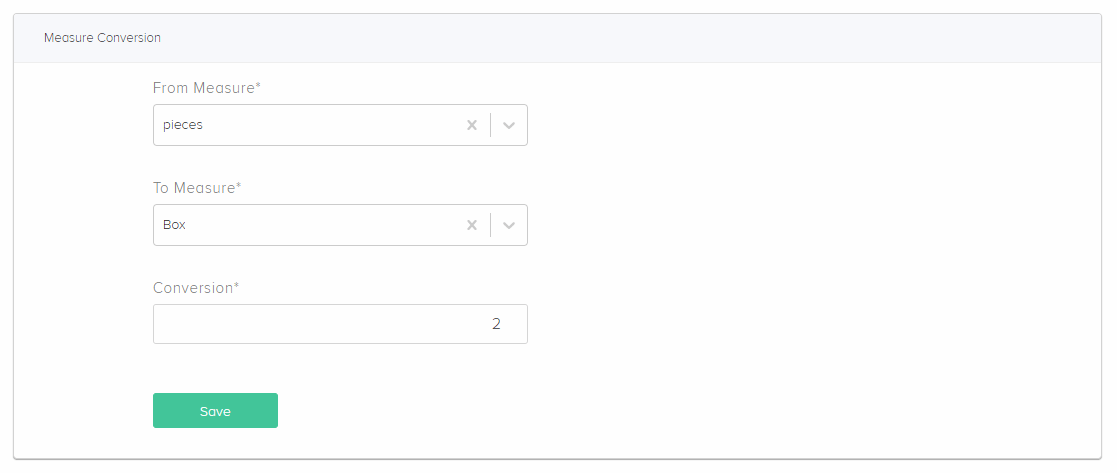
Add a Unit of Measure Conversion
For example:
1 box can be equal to 2 pieces
1 pallet can be equal to 4 boxes
Which means the system will perform the following calculation: if 1 box contains 2 pieces then each pallet contains 8 pieces.
You have multiple items that are a different variation of the same product. You want to keep track not only of every item variation but of the main item as well. Here comes the functionality for subitems.
You can enable an item to be a main item. A main item is the highest level item. You can add subitems to it. Once an item is main, it can't be a subitem to another item as well.
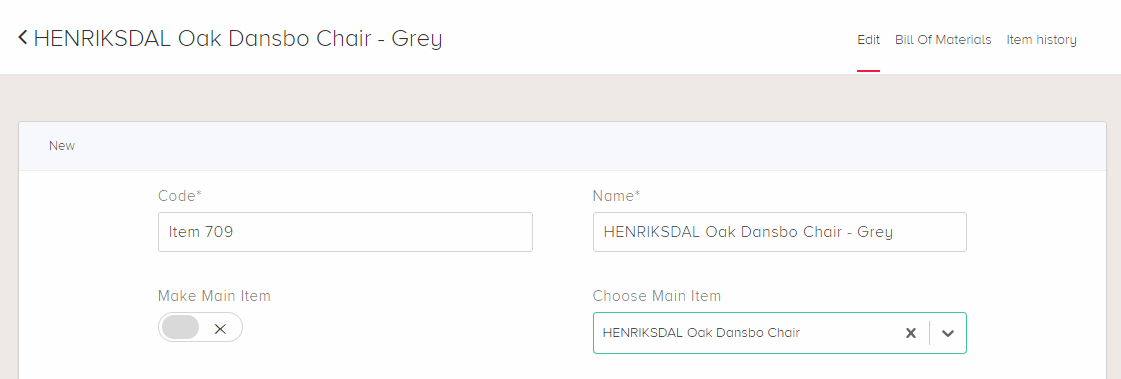
For example: A main item can be an Oak Dansbo Chair that has the following variation: Oak Dansbo Chair - Dark Grey and Oak Dansbo Chair - Beige. The variations are subitems of the main item.
Which means the system will perform the following calculation: if 1 box contains 2 pieces then each pallet contains 8 pieces.
Using item hierarchy is very helpful when you want to know the stock availability of the item as a whole, and then break it further by its attributes, like size, color, etc.
Get the latest posts in your email
Empower your business with Composity !